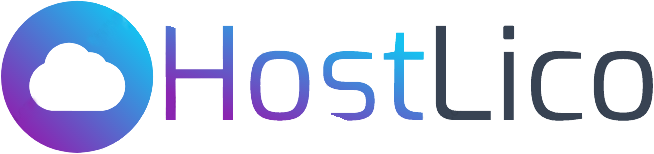Ultimate Guide: Create an FTP Account in cPanel & Upload Files with FileZilla
Welcome to our comprehensive blog post on mastering FTP (File Transfer Protocol), cPanel, and FileZilla for efficient website management. In this extensive guide, you’ll learn how to create an FTP account in cPanel, upload files using FileZilla, and understand the crucial role of FTP in managing your website.
Are you looking to transfer files from your computer to your website? Then you need to learn how to create an FTP account in cPanel and use FileZilla to upload files. In this guide, we’ll walk you through the process step-by-step, so you can get started in no time.
Section 1: Introduction to FTP and Its Importance for Website Owners
First, we’ll explain what FTP is and why it’s important for website owners. In this section, we’ll provide a detailed introduction to FTP and explain its essential role for website owners. We’ll discuss FTP fundamentals, its role in secure file transfers, and the benefits it offers in terms of efficiency, security, and ease of website management. Understanding the significance of FTP will lay a solid foundation for the subsequent sections of this tutorial.
Section 2: Exploring cPanel and Creating an FTP Account
In this section, we’ll guide you through the process of accessing cPanel, a popular web hosting control panel. We’ll explain how to navigate its interface, locate the FTP account creation option, and demonstrate step-by-step instructions on creating an FTP account, including how to set up user permissions and password protection. You’ll learn how to define the account’s username, password, and directory permissions, ensuring secure and controlled access to your website’s files.
Section 3: FileZilla: Installation and Configuration
Next, we’ll guide you through the process of downloading and installing FileZilla, a popular FTP client. Here, we’ll introduce you to FileZilla, outline its features and benefits, and walk you through the installation process on your computer, ensuring a smooth setup. Additionally, we’ll demonstrate the configuration of FileZilla’s connection settings to establish a seamless connection between the client and your website’s server.
Section 4: Connecting FileZilla to Your Website’s Server
In this section, we’ll guide you through the process of establishing a connection between FileZilla and your website’s server. We’ll cover the necessary details such as host address, username, password, and port number. By the end of this section, you’ll have a successfully established connection, ready to upload and manage your files.
Section 5: Navigating and Managing Files with FileZilla
Once connected, we’ll show you how to navigate your website’s file structure, upload files, and edit existing files. We’ll provide an in-depth walkthrough of FileZilla’s interface and functionality. You’ll learn how to navigate your website’s file structure, including directories, folders, and files. We’ll demonstrate how to upload files from your computer to the server, download files from the server to your computer, and perform various file management tasks such as renaming, deleting, and creating new directories.
Section 6: Understanding File Permissions and Security Measures
This section will shed light on the importance of file permissions and security measures within the FTP environment. We’ll explain the different types of permissions and access levels, and how to set them up correctly to ensure data integrity and prevent unauthorized access. By implementing appropriate security measures, you can safeguard your website’s files and protect sensitive information.
Section 7: Troubleshooting and Best Practices
Inevitably, challenges may arise during FTP file transfers. In this section, we’ll address common issues and provide troubleshooting techniques to overcome them. From connection errors to failed uploads, we’ll equip you with the knowledge to diagnose and resolve these problems effectively.
If you need help with digital marketing services or website hosting, be sure to check out our websites: climaxdigitalmarketing.com, hostlico.com, and websoulhost.com. And if you have any questions or need further assistance, don’t hesitate to contact us at +923364611045.
Key Takeaways:
- Master FTP for efficient and secure file transfers.
- Seamlessly create FTP accounts in cPanel.
- Utilize FileZilla for robust file management.
Implement best practices for website security and troubleshooting.
By the end of this guide, you’ll be well-equipped to manage your website’s files using FTP, cPanel, and FileZilla. Whether you’re a beginner or looking to enhance your web management skills, this tutorial has got you covered.